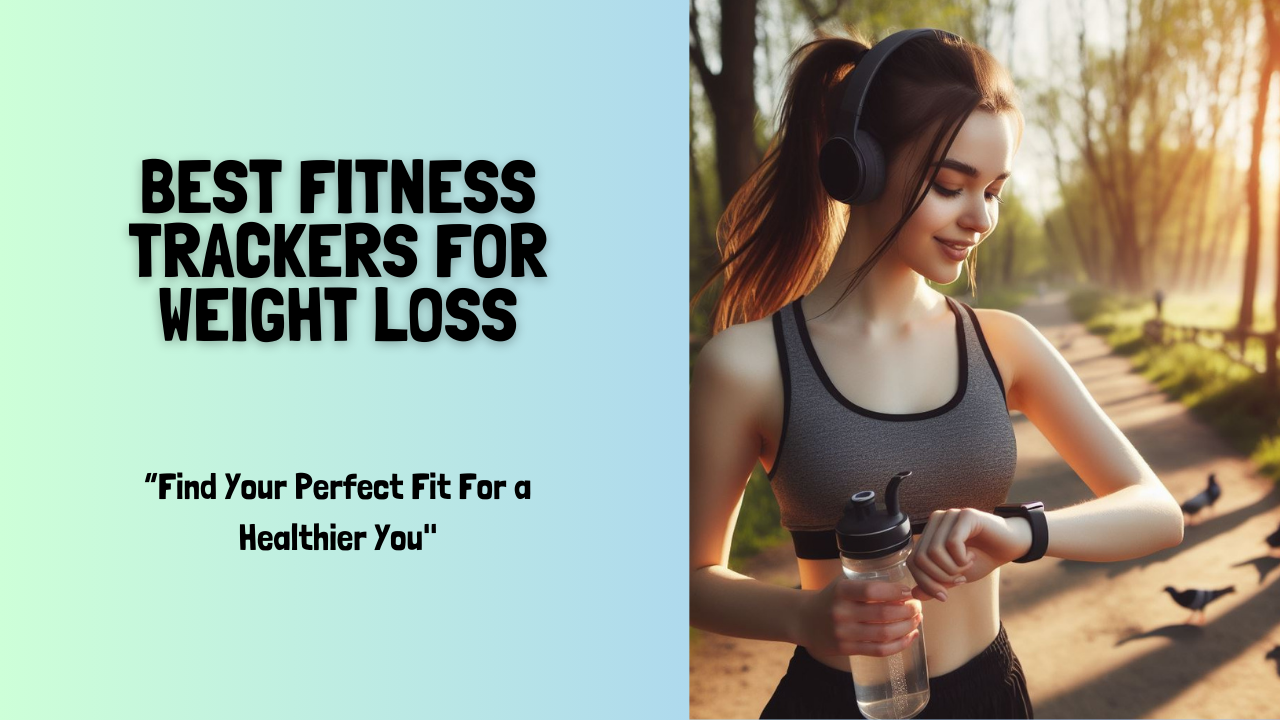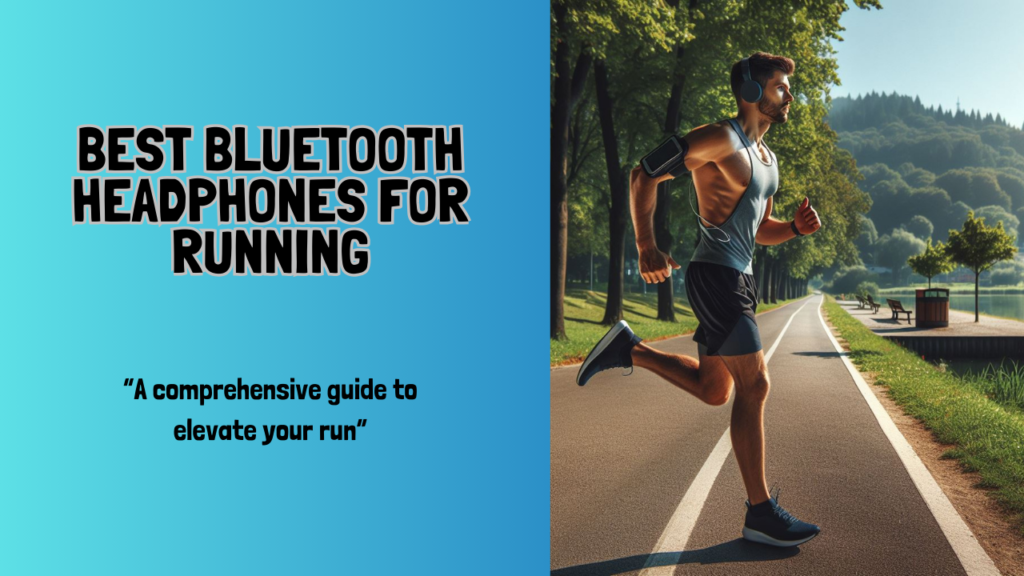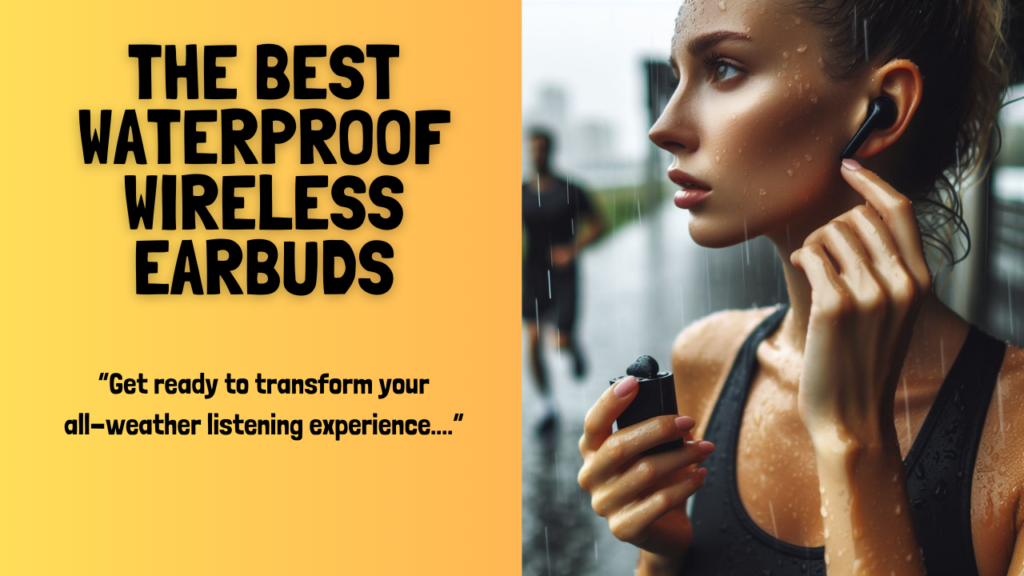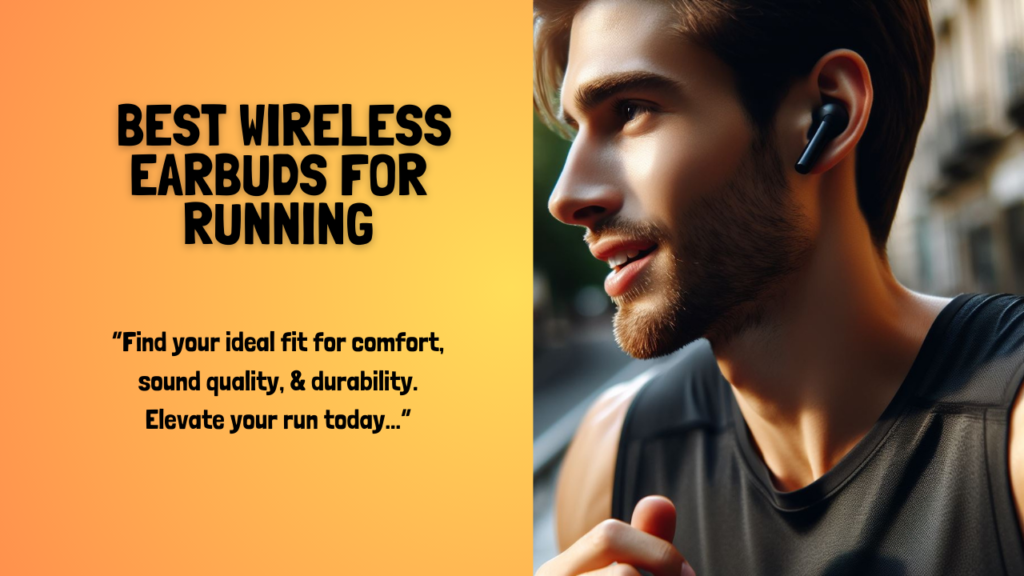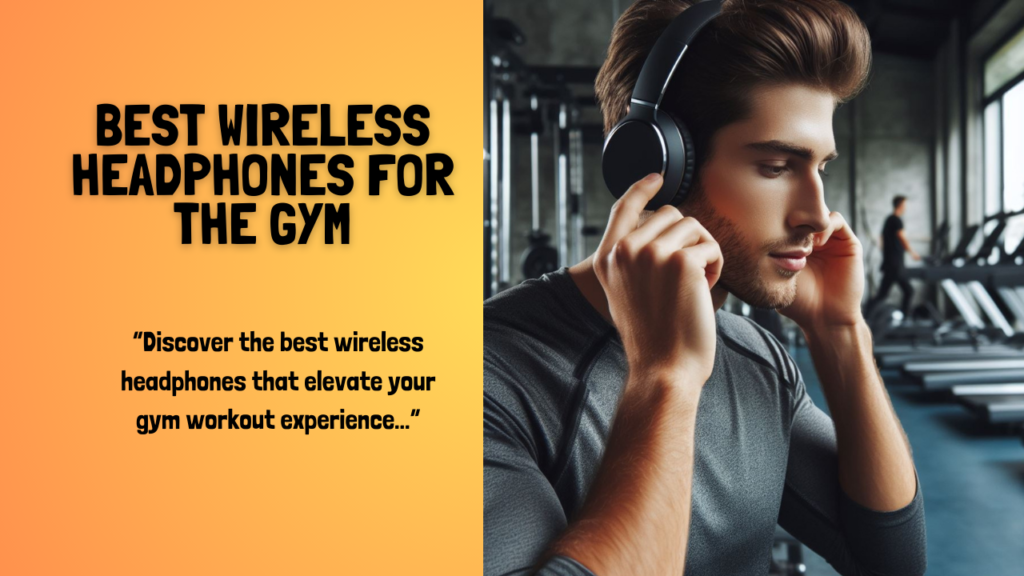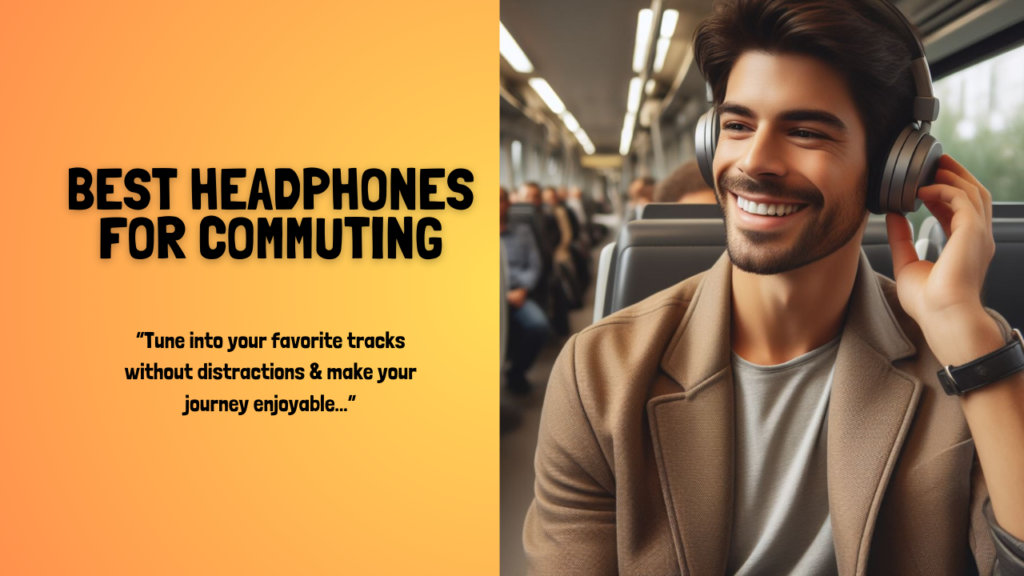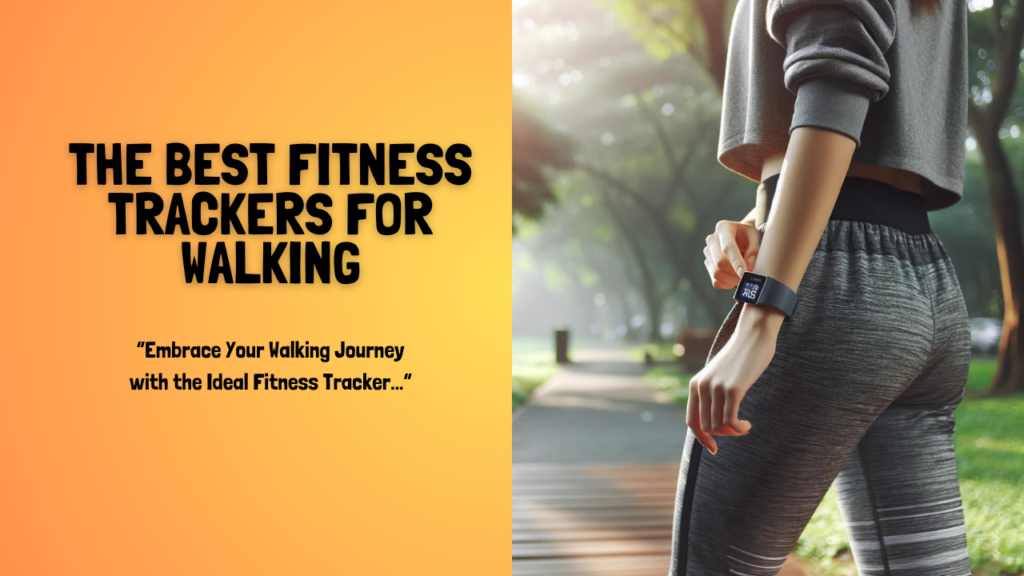In this day and age, everything has gone digital. That also includes the art we consume. With that said, a drawing tablet is one of the best devices that can help you develop your trade if you’re looking to start a career or a hobby in digital art. The best drawing tablets will allow you to create your works of art on a screen and make your drawing experience as smooth as possible, regardless of whether you make art for business, pleasure, or both. It also doesn’t matter if you’re a beginner, a pro, or somewhere in between. Our list for today has you covered when it comes to finding the best drawing tablets of 2021. So, if you’re interested in learning more, simply scroll down to continue reading.
Affiliate Disclosure: I am grateful to be of service and to bring you content free of charge. In order to do this, please note that when you click links and purchase items, in most cases I receive referral commissions. Eventually, I may earn enough to buy a beer or two.
Understanding Drawing Tablets
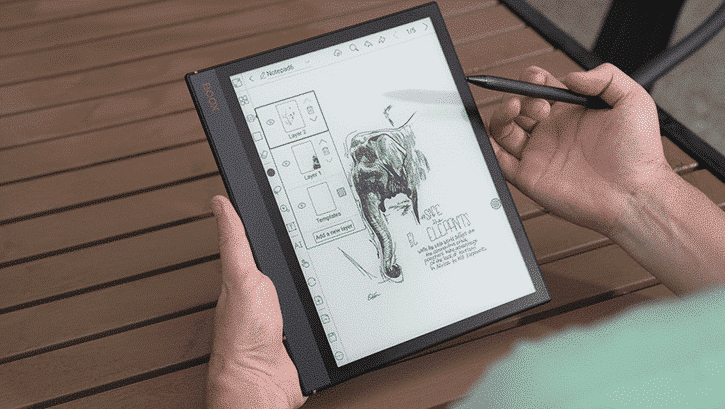
If you’re a newbie when it comes to digital art, trying to learn everything you need to know about drawing tablets can be quite a daunting task. There are so many different models to choose from in the market, each having its own pros and cons and gimmicks. Not to mention, you also have to take into consideration a number of specifications that will suit your requirements and criteria.
Understandably, it can be very confusing for a beginner. However, it can also be a lot of fun. Picking out your very first drawing tablet is like getting a shiny, new toy to play with but for artists. But if this isn’t your first time purchasing drawing tablets, then the experience might be a little less overwhelming and you already know what to look for.
On the other hand, if you’re still on the fence about whether a drawing tablet is worth the investment, let me just cut to the chase. It is very much worth the investment. For example, a drawing tablet has certain features that will allow you to enhance your creativity as well as productivity that you can’t get when you’re using traditional paper.
You might feel unfamiliar at first drawing on a screen if you’ve been used to sketching on paper all your life. But digital art is neither difficult nor simple. It’ll feel strange at first, and you’ll be moving at a snail’s pace for a time. However, after you’ve gotten used to the feeling, you’ll find digital art to be a lot more enjoyable and a terrific method to really increase your creativity.
Difference Between Drawing Tablets & Graphic Tablets

Pen tablets are commonly referred to as “graphic” or “drawing” tablets by a lot of artists in the industry. These terms are interchangeable and while both devices are portable instruments that allow you to express yourself in more ways than just painting and sketching, there is a slight and significant distinction between them.
First of all, there are no displays on graphic tablets. They’re just responsive pads with digital pens that may be used as a mouse with additional buttons to help you with your drawings. In order to view your work, you’ll need to plug it into your computer and look at the art you’re creating on your computer’s monitor in real-time.
Personally, it can be quite tricky, and also feel strange to use a graphic tablet for the first time. You’ll have to get used to focusing on two things at the same time. Your hand’s movements on the graphic tablet’s surface and at your computer’s monitor to make sure that what you’re sketching is on point.
Drawing tablets, on the other hand, include touch displays that may be used as extensions of your computer’s display. They generally have the same function as a graphic tablet but with the inclusion of an actual display so you won’t need to keep looking back and forth from your hand to your computer monitor.
Both lack storage, thus they must be connected to another piece of hardware, but a drawing tablet allows you to create and display your work on the same surface. There is also another breed of drawing tablets which are the regular tablets like the Apple iPad or Samsung‘s Galaxy Tab. They offer other features outside of digital art capabilities and are also usually a lot more expensive.
Our Top Recommendations
1. Xencelabs Drawing Tablet

Overview
Taking our top spot is the Xencelabs Drawing Tablet. It is an ultra-thin drawing tablet that was designed with the help of fellow digital artists. Right off the bat, I can say this is definitely one of the best drawing tablets you can get right now in terms of functionality, performance, and pricing.
Its 10.33 x 5.8-inch surface area is the ideal size for a drawing tablet and features a 16:9 aspect ratio that matches industry-standard monitors today. This particular drawing tablet also comes in with two lag-free pens to make sure that your sketches will be displayed on your computer screen in real-time. On top of that, there are also 8,192 pressure levels as well as tilt recognition on the pens.
All in all, the Xencelabs Drawing Tablet has a nearly perfect size for most digital artists, delivers a terrific drawing experience, and the price is just enough to undercut comparable tablets from Wacom’s more expensive models. Not to mention, the included Quick Keys accessory gives a seamless experience while providing customization options. This way, you can set up your hotkeys to increase your productivity.
However, keep in mind that because this is a graphics tablet, you’ll need to connect it to a separate monitor to view what you’re sketching. In fact, this is the only way Xencelabs has been able to keep costs low. But aside from that, this drawing tablet is wonderful to use.
Check Out Our Full Review Of The Xencelabs Pen Tablet Here.
Features & Specifications
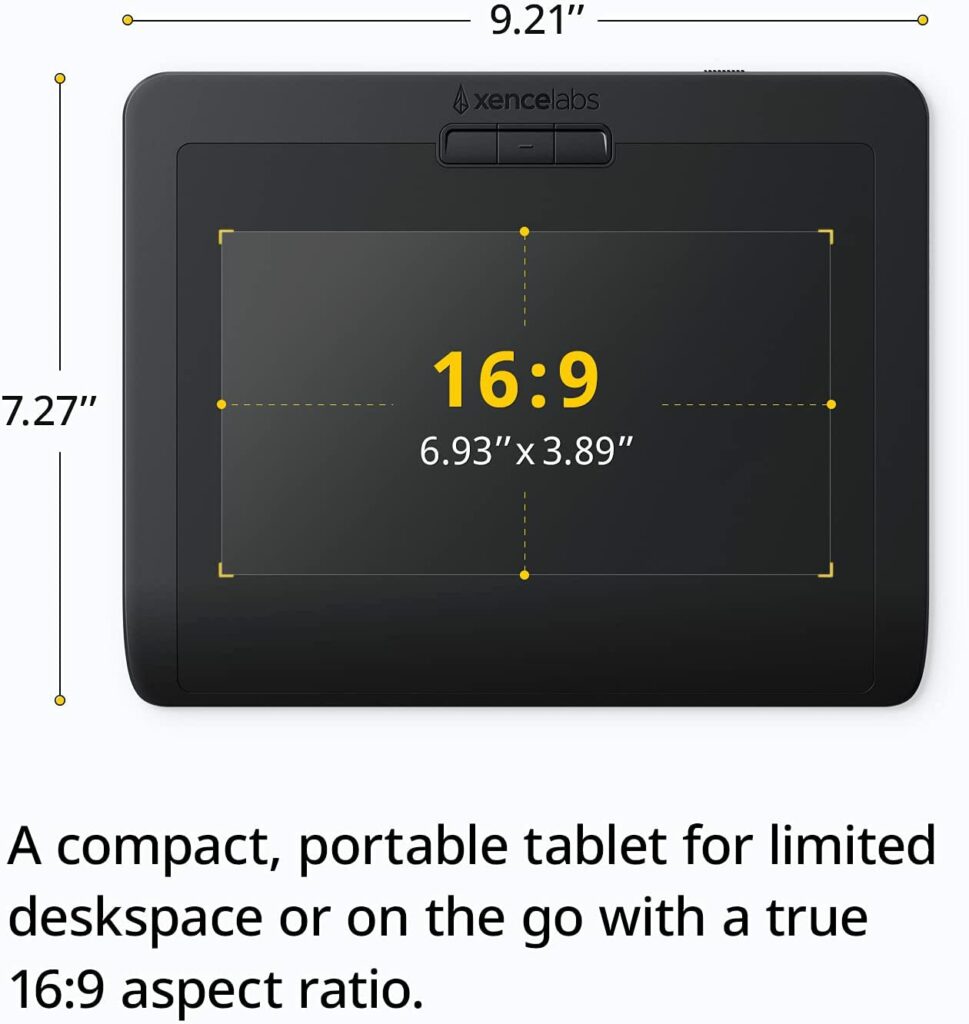
- Brand: Xencelabs
- Dimensions: 13.62 x 8.74 x 2.68 inches
- Item Weight: 3.12 pounds
- Drawing Area: 6.93 X 3.89 inches, 16:9 aspect ratio
- Pen Pressure Sensitivity: 8192 levels
- Express Keys: Yes
- Connections: USB-C to USB-A
- Stylus: Battery-free
Pros
- Accessories are included in the package.
- Inexpensive than most drawing tablets.
- Excellent drawing experience.
Cons
- Requires to be plugged in to an external display.
Rating: 9 out of 10
Where Can I Buy The Xencelabs Drawing Tablet?
2. Wacom Cintiq 22

Overview
Wacom has long been at the forefront of the digital art industry. So it comes as no surprise that Wacom tablets are going to be featured here. Particularly, the Wacom Cintiq 22. In fact, this drawing tablet is a popular digital drawing tool among both pros and beginners. Thanks to its gorgeous 22-inch, 1080p display, you won’t have to use an external monitor to view what you’re sketching and your drawing sessions on this tablet will surely be satisfying.
The Full HD resolution may not have the flashy pixel counts of more recent models from Wacom and other manufacturers, but for most users, this should be more than enough unless it’s a crucial requirement to have a higher resolution on your artworks. Plus, the anti-glare surface is also sure to keep you drawing for hours and hours without straining your eyes.
With 8,192 pressure levels of pressure sensitivity and precise tilt recognition, the Wacom Pen 2 is one of the best styluses you’ll get your hands on the market. Drawing with it feels pretty much like sketching on actual paper or canvas.
Furthermore, because Wacom is the industry standard, getting familiar with how a Wacom tablet feels and works is a wise decision as well as a terrific investment on your part if you’re hoping to enter into the digital art profession. Keep in mind, though, that the Cintiq 22 is quite expensive. But the same thing can be said to most Wacom tablets. So if you’re on a budget, this might not be the best choice for you.
Check Out Our Full Review Of The Wacom Cintiq 22 Here.
Features & Specifications

- Brand: Wacom
- Dimensions: 16.2 x 10.4 x 0.7 inches
- Item Weight: 3.3 pounds
- Drawing Area: 18.7 x 10.5 inches
- Pen Pressure Sensitivity: 8192 levels
- Express Keys: No
- Connections: HDMI, USB 2.0
- Stylus: Battery-free
Pros
- Large drawing surface.
- Stylus is amazing with excellent tilt sensitivity.
- Industry-standard drawing experience.
- Overall, a very high quality product.
Cons
- Lacks Express Keys
- Expensive
Rating: 9 out of 10
Where Can I Buy The Wacom Cintiq 22?
3. Huion Kamvas Pro 16

Overview
The Huion Kamvas Pro 16 is one of the company’s newest tablets in the popular Kamvas lineup with a 1080p display equipped with 120% sRGB wide gamut and 16.7 million colors to make the artworks you’re creating much more vibrant and vivid. The display also adopts the newest full lamination technology as well as an anti-glare glass.
The Kamvas Pro 16 also includes a battery-free pen, the PW507, with 8192 levels of pressure sensitivity and the newest 60° tilt feature, ensuring precision and a graceful transition between lines. The industry-leading 266PPS report rate ensures smooth, lag-free sketching.
Furthermore, the Kamvas Pro 16 drawing tablet also comes with 6 express keys that can be modified as well as a touch bar that can be programmed for canvas zooming, brush altering, and page scrolling to meet your creative needs.
Overall, this mid-range device is quite excellent and a solid choice if you really want to get your hands on a sturdy and reliable drawing tablet. Not to mention, despite the fact that it has a lot of plastic components in its design, the overall build quality is great and it does not feel cheap in your hands at all.
Features & Specifications

- Brand: Huion
- Dimensions: 17.17 x 9.88 x 0.47 inches
- Item Weight: 2.65 lbs
- Drawing Area: 13.55 x 7.62
- Pen Pressure Sensitivity: 8192 levels
- Express Keys: Yes
- Connections: 3-in-1 cable with HDMI connection
- Stylus: Battery-free
Pros
- Accessories are included in the bundle.
- Laminated and anti-glare display.
- Built-in express keys.
Cons
- Tablet stand is not included.
- Power button is incoveniently placed.
Rating: 8.5 out of 10
Where Can I Buy The Huion Kamvas Pro 16?
4. XP-PEN Artist 15.6 Pro

Overview
If you’re looking for an affordable drawing tablet you can start your digital art journey with, then the XP-Pen Artist 15.6 Pro is a pretty good option for you. It has everything you might want in a pen display: a large drawing surface, a comfortable pen with a good amount of pressure sensitivity levels, and a really nice screen to sketch on.
This particular drawing tablet won’t be as sophisticated or advanced as other high-end models from brands like Wacom but this is still a really great drawing tablet that can totally enhance your digital creativity without breaking the bank.
Overall, the XP-Pen Artist 15.6 Pro drawing tablet is one of the best budget-friendly drawing tablets on the market right now, and it’s a great pick for beginners or casual artists who just want a drawing tablet they can play around with for their personal enjoyment.
Features & Specifications

- Brand: XP-Pen
- Dimensions: 17.51 x 11.02 x 0.59 inches
- Item Weight: 7.18 pounds
- Drawing Area: 13.54 x 7.62 inches
- Pen Pressure Sensitivity: 8,192 levels
- Express Keys: Yes
- Connections: USB-C
- Stylus: Battery-free
Pros
- Very budget-friendly.
- Great for beginners and casual artists.
Cons
- Not as sophisticated as high-end models.
- No stand included.
Rating: 8 out of 10
Where Can I Buy The XP-PEN Artist 15.6 Pro?
5. Wacom Cintiq 16

Overview
If you feel like the Cintiq 22 that was featured earlier was way out of budget, a cheaper alternative to that is the Wacom Cintiq 16. This is a drawing tablet with its own touchscreen display that offers the same accuracy as Wacom’s other non-screen tablets but paired with a vivid visual to provide rapid feedback on all your artworks.
The display spans 15.6 inches diagonally and provides a 1920 x 1o80 Full HD resolution, which is pretty much standard nowadays. The top glass of the display has a glare-reducing coating that makes it easy on the eyes so you can draw for several hours. The Cintiq 16 also has a Gamut accuracy of 72 percent, which means it can display up to 16.7 million unique colors.
The actual sense of sketching on a Wacom tablet is the other half of the Wacom equation. Wacom is famed for its precision and usefulness, and the firm has done its best to replicate those qualities on a tablet with a screen. Apart from that, you’re also getting the functionality and accuracy that Wacom is well-known for in its drawing tablets.
Another thing worth considering when purchasing the Cintiq 16 is the inclusion of the Pro Pen 2, which provides 8,192 levels of pressure sensitivity, up to 60 degrees of tilt recognition, and an exceptionally low latency level that makes drawing on the Cintiq 16 seamless and smooth.
Features & Specifications

- Brand: Wacom
- Dimensions: 16.6 x 11.2 x 0.4 inches
- Item Weight: 4.19 pounds
- Drawing Area: 13.6 x 7.6 inches
- Pen Pressure Sensitivity: 8192 levels
- Express Keys: No
- Connections: HDMI
- Stylus: Battery-free
Pros
- Stylus is excellent.
- Inclusion of Clip Studio Paint Pro.
- Amazing drawing experience.
Cons
- No express keys built into the model.
Rating: 9.5 out of 10.
Where Can I Buy The Wacom Cintiq 16?
6. Gaomon PD1560

Overview
The Gaomon PD1560 has a 15.6-inch display with a 1920 x 1080 resolution that is large, bright, and vivid. It can even compete with some of Wacom’s drawing tablets in certain ways. But what sets the Gaomon PD1560 apart from the competition, aside from an incredibly lower price point, is that it has 10 configurable express keys, all lined up in a column on the left edge of the device, which none of the Wacom tablets on this list have.
The brightness of the IPS display and the additional function keys on the PD1560 are both excellent, but the device’s awkwardly large form factor means it will take up a lot of room on your desk. So keep that in mind before you go out and buy it.
Features & Specifications
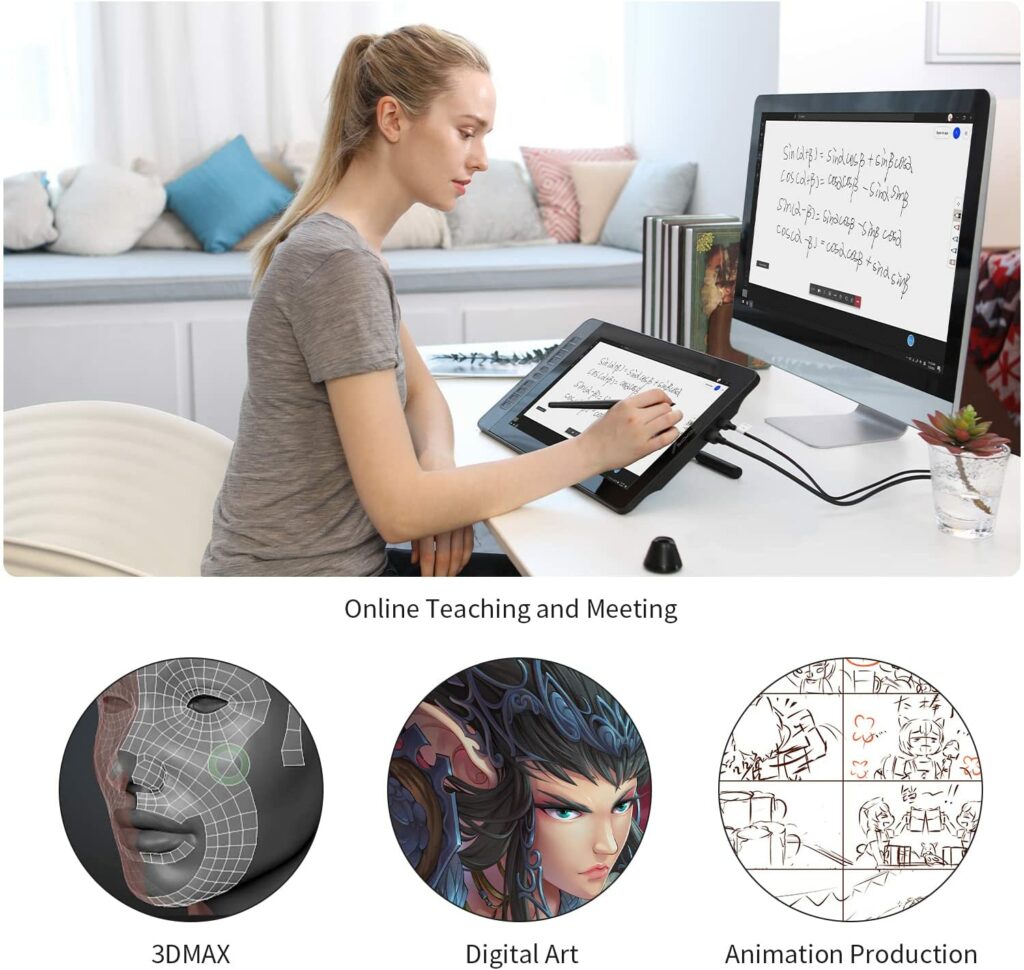
- Brand: Gaomon
- Dimensions: 20.87 x 12.44 x 4.25 inches
- Item Weight: 3.48 pounds
- Drawing Area: 13.43 x 7.62 inches
- Pen Pressure Sensitivity:
- Express Keys: Yes
- Connections: HDMI USB
- Stylus: Rechargeable
Pros
- Large and bright display.
- A great and cheaper alternative for Wacom drawing tablets.
- Built-in express keys and highly customizable.
Cons
- Form factor is a little awkward and wide.
Rating: 8.5 out of 10
Where Can I Buy The Gaomon PD1560?
7. Apple iPad Pro (M1)

Overview
The iPad Pro from Apple is definitely not your regular drawing tablet, but because a lot of digital artists in the industry use this for their creative projects as well, I figured it earned a spot on our list today. Pair this with the Apple Pencil 2 along with the generous amount of drawing apps the iPadOS offers and you’re basically good to go.
But what really sets the iPad Pro apart from a regular drawing tablet is the added value it provides simply by being an iPad. You can do so much more with it in terms of productivity like your daily tasks for work or school outside of digital art.
Furthermore, thanks to Apple’s vast ecosystem that allows you to easily share your drawings and graphics with your iPhone or Mac, makes the iPad such a convenient drawing tablet. Not to mention, the iPad Pro also works on its own. Meaning, you won’t have to plug this into your computer monitor for it to work.
Check Out Our Full Review Of The Apple iPad Pro (M1) Here.
Features & Specifications

- Brand: Apple
- Dimensions: 11.04 x 8.46 x 0.25 inches
- Item Weight: 2.65 pounds
- Drawing Area: 12.9 inches
- Express Keys: No
- Connections: USB-C
- Stylus: Rechargeable
Pros
- Can be used for other things aside from digital art.
- Powerful M1 chip.
- Compatible with a lot of drawing apps.
- Excellent for digital artists that are always on the go.
- You can use this without having to plug into an external monitor.
Cons
- Apple Pencil 2 needs to be bought separately.
- Expensive.
Rating: 9.5 out of 10.
Where Can I Buy The Apple iPad Pro (M1)?
Before You Buy
With so many choices available for you to pick from, finding the right drawing tablet for yourself can be stressful if you don’t know where to start. To help you out, I’ve listed below some things to consider and keep in mind when you’re shopping for a drawing tablet.
Size

When it comes to a drawing tablet’s size, it’s important to know that regardless of whether you’re getting a smaller or bigger model, there will always be advantages and disadvantages with both sizes. For a start, a bigger-sized drawing tablet typically also equals a much higher expense, and you don’t always get the most bang for your money this way if you really don’t need that big of a device.
At the same time, a larger drawing tablet also usually means a larger active area. The active area of a drawing tablet is the surface where you can draw. The bigger your active area is, the more it will lessen the need for zooming and panning on certain parts you’re working on.
On the other hand, a smaller tablet can offer a better screen resolution for less money. A lot of artists in the industry also find that these more compact models are more than enough to satisfy your drawing needs. Especially if you’re only going to be drawing as a hobby or if you’ve just started with digital art.
Another thing worth noting is the available space you have on your desk. If you have a bigger desk with lots of space, then you’ll most likely have no problems fitting a large drawing tablet there. But if space is limited in your workspace, then it’s better to look for smaller drawing tablets so you won’t have to adjust anything.
Lastly, consider the sort of art you intend to create. The size of your drawing tablet will surely impact the types of art you’re planning to make. So I highly suggest selecting a model that has a sufficient active area that will meet your particular needs.
Screen Resolution

The resolution of a drawing tablet is by far the most crucial thing to consider before purchasing one. Essentially, the better the resolution of your drawing tablet, the better you can get into the nitty-gritty details of your digital art as well.
If you have the money for it, I highly recommend getting the highest resolution drawing tablet you can afford. However, if your budget is limited, you’ll need to expect to make a few compromises here and there.
You also have to take into account whether you’re doing digital art as a hobby or as a professional. Fine detail may not be required for a simple webtoon or even a basic logo design, and you can probably get away with buying a cheaper drawing tablet with a lower resolution.
But if you’re doing photorealistic drawings or if your job demands fine details, then you’ll have to consider getting a drawing tablet with a much higher resolution so you can provide the best output. This will be an investment for you and your career as well.
Pressure Sensitivity

Many of today’s drawings tablets offer pressure sensitivity, which allows you to adjust the depth of your stroke based on how hard you push the pen onto the active area. This will also give you the most realistic experience of working on actual paper or canvas with your regular pens and brushes.
In terms of sensitivity, each model can differ greatly and provide different experiences. Not to mention, some drawing tablets (usually the very affordable ones) are completely lack pressure sensitivity features.
Pressure sensitivity plays a huge role in the level of quality you can attain with your digital art. If you simply need to draw small sketches or you just do digital art for fun, pressure sensitivity may not be an issue at all. However, if you’re a professional or you take your digital drawings seriously, pressure sensitivity is highly recommended.
Tracking Speed

The higher the number of the PPS (pointers per second), the greater the tracking speed. This also means less delay between making a stroke on the active surface and the connected computer responding to it. Most drawing tablets nowadays offer really fast and instant tracking speeds. But there are older generations of drawing tablets that still suffer from delays or lags. It’s best to steer clear of these models and find one that provides excellent responsiveness.
Stylus Type

The styluses that come with drawing tablets are either battery-powered, rechargeable, or electromagnetic resonance (EMR).
Battery-powered styluses are often thicker in design so they can support the battery inside. People with smaller hands might find this type of stylus a little chunky or even uncomfortable to hold. If you choose this option, make sure you have extra batteries available in case the pen dies unexpectedly.
Meanwhile, rechargeable styluses, just like their name suggests, require charging. If their power dies, you’re going to have to charge them so you can continue drawing again. This kind of stylus is also a lot thinner compared to their battery-powered counterparts and is comfier to hold.
Last but definitely not least, EMR styluses are the most advanced option out of the three stylus types. They use a novel electromagnetic frequency to wirelessly transmit electricity from the tablet to the pen, eliminating the need to charge it.
If you’re having a hard time deciding which one to get, just get the type of stylus that fits your hand the best. This way, you won’t have to worry about feeling uncomfortable even after drawing for hours on end.
Keys
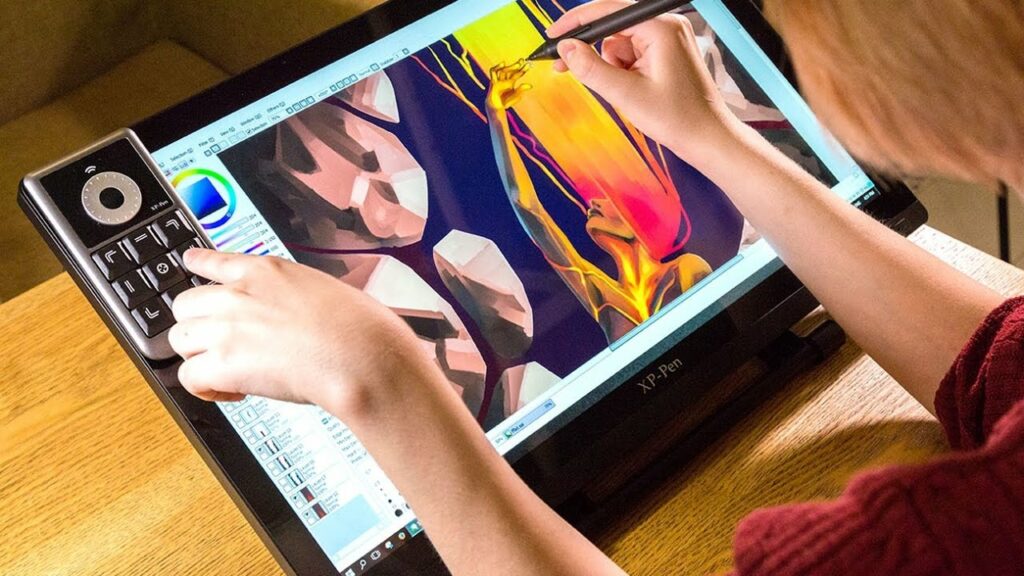
Most drawing tablets allow you to configure your drawing tablet’s and stylus’ buttons to do certain tasks according to your preference. Personally, I find this particular feature really important and quite handy. It will save you a lot of time, especially if you frequently have to go back and forth on certain details on your drawings.
The number of customizable buttons available and what you can do with every button varies depending on your chosen drawing tablet. So, if you know you’ll need a hotkey for a certain drawing or art, it’s best to check if the tablet you’re going to buy offers this feature. You’ll be able to program them for almost anything most of the time.
Conclusion

All in all, your drawing tablet options in the market are practically endless and you’re sure to find one that not only meets your needs but is also fit for your allocated budget. Hopefully, our list of the Best Drawing Tablets 2021 here was able to help you out in picking the right one to jumpstart your path to digital art.
Have you already bought your own drawing tablet? Did your pick make it into our list? Was our list of the Best Drawing Tablets 2021 helpful? Let me know in the comments section below if you have any suggestions, insights, or questions to ask. I would love to hear all your thoughts!
Recommended reading for you:
- Wacom Cintiq 22 Review: A Great Investment For Digital Artists
- Dell G5 15 SE Gaming Laptop Review: An Excellent Gaming Laptop For The Money
- HP Pavilion Gaming Laptop Review: One Of The Best Entry-Level Laptops For Gaming
- Best Gaming Mouses 2021: Our Top Picks For All Gamers
- Logitech G502 Lightspeed Review: The Best Wireless Gaming Mouse?
- Best OLED TV For Gaming 2021: The Most Vibrant Screens For Your Gaming Sessions
- LG CX OLED TV Review: Excellent But Expensive
- The Best 4K TV For Gaming 2021: Time To Level Up Your Screens
- Samsung QN90A Review: Better Than OLED TVs?
- Best Android Tablets For Gaming In 2021: Our Top Picks
- The Best Headphones For Gaming In 2021
- Best 4k Gaming Monitors 2021: The Sharpest & Brightest Displays
- The Asus ROG Strix XG27UQ Review: Immerse Yourself In The Latest AAA Games With The Best 4k Gaming Monitor
- Best Gaming Desks 2021: Reign Supreme In Comfort & Style
- How To Buy A Drawing Tablet: For Your Digital Art Needs This 2021
- Xencelabs Pen Tablet Review: Is It Better Than Wacom?
- How To Buy Laptops For Gaming In 2021
- LG OLED C1 Review: The Best 4K TV For Gaming?
- Razer Naga Pro Review: The Best Gaming Mouse For MMOs
- Sony Bravia A9S Review: What You Need To Know
- The Amazon Fire HD 10 Kids Pro Review: A 2021 Review On The Best Tablet For Your Child
- Microsoft Surface Pro 7 Review: The Complete Package?
- SteelSeries Arctis Pro Review: The Best Gaming Headset For Audiophiles
- Razer BlackShark V2 Pro Review: The Best Wireless Gaming Headset?
- Best Computer Gaming Chairs For Adults 2021: For Next Level Gaming!
- Cougar Argo Gaming Chair Review: Is It The Next Best Thing?
- The Cougar Mars 120 Gaming Desk Review: Your Superior Gaming Desk With LED Lights
- The Arozzi Arena Gaming Desk Review: Go Big Or Go Home With Your Gaming Setup
- Best Computer Gaming Chairs For Adults 2021: For Next Level Gaming!